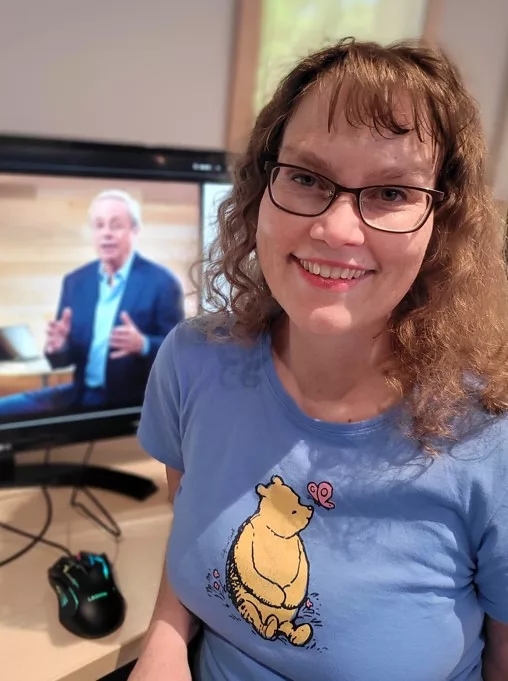
Use LinkedIn to learn about the Getting Things Done system with David Allen.
By Buffy McDonald, Reference Librarian
LinkedIn Learning has thousands of online courses from industry experts, including David Allen’s Getting Things Done system.
This system is a great way to help you organize your tasks and projects into an organized system you trust so that you can get things done effectively and with less stress. Think in terms of defining for yourself – What is the desired outcome? And, what is the next action?
Here’s how to access the 30-minute video tutorial:
- Go to the Library’s website
- Scroll down to the “Apps & Digital Services” section
- Click on LinkedIn Learning
- Scroll down to click on “Get Started”
- Enter your library card number: XXXXXXXXXXXXX | PIN: XXXX
- Search for [getting things done] in the search bar
In this training video you will find what the five steps of the Getting Things Done system are and how to implement them. You will learn:
- how to capture everything that has your attention.
- how to make decisions about what these captured items mean and what you are going to do about them – think desired outcomes and next actions.
- how to organize the outcomes of those decisions you have made into a trusted place that you will find at the point you need them.
- how to step back and reflect weekly on the previous choices you have made.
- how these prior steps will then help you determine what to do next.
It is worth taking the time to watch this video and learn about this system. I hope you enjoy it as much as I did. It is also worth looking around at other video tutorials you might enjoy while you are in the LinkedIn Learning platform.
Happy learning,
Buffy
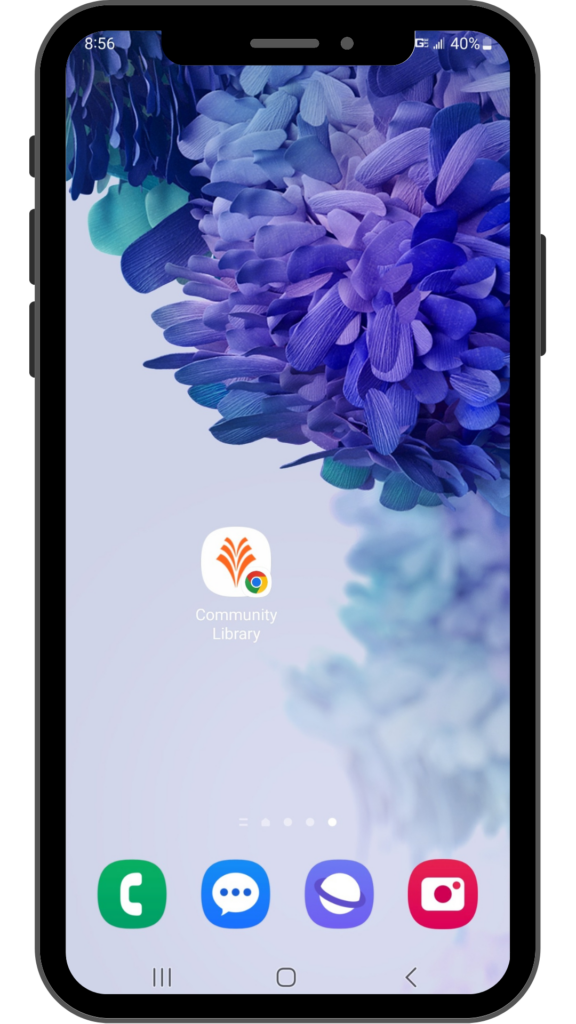
P.S. Smart phone users, did you know that you can add the library’s website as an app to your phone’s home screen?
For iPhone users: Use Safari to go to the Library’s website and then tap on the share icon [square with the arrow pointing up] scroll down and choose “Add to Home Screen”. You can then change the name to Library or Community Library, or whatever you want.
For Android users: Use Google to go the Library’s website and then tap on the more option [three dots at the top of the screen] and choose “Add to Home Screen”. You can then change the name to Library or Community Library, or whatever you want.
